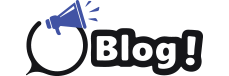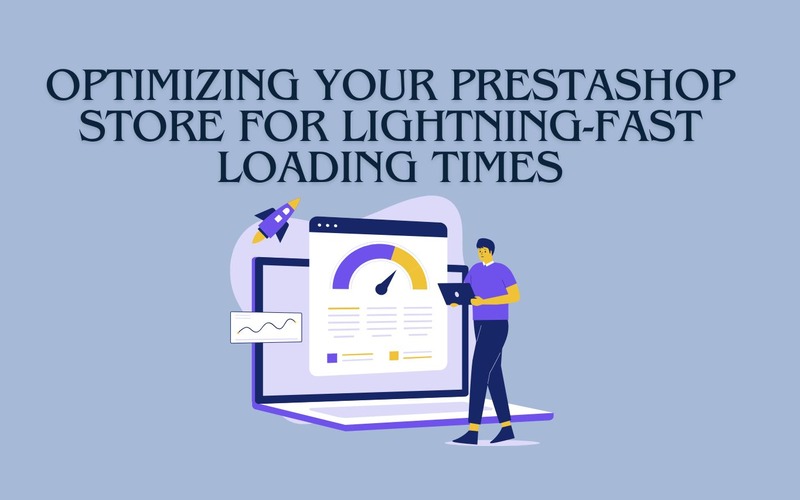Is your PrestaShop store loading too slowly, causing potential customers to abandon their carts? In today’s fast-paced digital world, every second counts when it comes to website loading times. Research shows that even a one-second delay in page load time can lead to a significant drop in conversions. Therefore, optimizing your PrestaShop store for lightning-fast loading times is crucial for retaining customers and driving sales. The question that arises is: Why does PrestaShop Speed Optimization Matter? Before delving into the strategies for speeding up your PrestaShop store, let’s first understand why it matters. Improved website speed not only enhances user experience but also positively impacts your search engine rankings. Search engines like Google consider page speed as a ranking factor, meaning that faster websites are more likely to appear higher in search results.
Furthermore, in the age of mobile shopping, where consumers are browsing and making purchases on their smartphones, a fast-loading website is non-negotiable. Mobile users, in particular, have little patience for slow-loading pages and are more likely to bounce if a website takes too long to load.
Learn How to Speed Up and Optimize PrestaShop Store
Now that we’ve established the importance of optimizing your PrestaShop store for speed let’s explore eight effective strategies to achieve lightning-fast loading times:
1. Optimize Images
Images are an essential part of any online store, but they can significantly impact loading times if not optimized properly. Here are some tips to optimize images in your PrestaShop store:
– Compress images without compromising quality using tools like TinyPNG or Compressor.io.
– Use the appropriate image formats (JPEG, PNG, GIF) based on the content and level of detail.
– Specify image dimensions in HTML or CSS to avoid unnecessary resizing by the browser.
– Leverage lazy loading techniques to load images only when they are visible to the user.
– Consider using a content delivery network (CDN) to serve images from servers closer to the user’s location.
2. Minify CSS and JavaScript
Minifying CSS and JavaScript files can significantly reduce their file sizes, resulting in faster loading times. Here are some techniques to minify CSS and JavaScript in your PrestaShop store:
– Remove unnecessary white spaces, comments, and line breaks from CSS and JavaScript files.
– Combine multiple CSS and JavaScript files into a single file to reduce the number of requests made by the browser.
– Use CSS preprocessors like Sass or Less to write modular and reusable code, which can be compiled into minified CSS files.
– Utilize JavaScript bundlers like Webpack or Rollup.js to bundle and minify multiple JavaScript files into a single file.
– Consider using a CDN to serve minified CSS and JavaScript files for improved performance.
3. Utilize Caching
Caching can significantly improve the loading times of your PrestaShop store by storing frequently accessed data and serving it from memory or disk instead of generating it dynamically. Here are some caching techniques to implement in your store:
– Enable browser caching to instruct the user’s browser to store static assets like images, CSS, and JavaScript files locally.
– Implement server-side caching using technologies like Varnish or Redis to cache dynamic content and database queries.
– Leverage caching plugins or modules specifically designed for PrestaShop to optimize caching settings and improve performance.
4. Enable Gzip Compression
Enabling Gzip compression can significantly reduce the size of your website’s files, resulting in faster loading times. Gzip compresses files before sending them over the network and decompresses them on the user’s browser. Here’s how to enable Gzip compression in PrestaShop:
– Check if your hosting provider already has Gzip compression enabled. If not, contact their support team to enable it.
– Alternatively, you can enable Gzip compression manually by adding the following code to your website’s .htaccess file: AddOutputFilterByType DEFLATE text/html text/plain text/xml text/css text/javascript application/javascript application/x-javascript
5. Limit Redirects
Redirects can add additional HTTP requests and increase loading times. It’s important to minimize the number of redirects in your PrestaShop store. Here are some tips to limit redirects:
– Avoid unnecessary redirects by ensuring that your internal links point directly to the final destination.
– Use relative URLs instead of absolute URLs to avoid redirects caused by changes in domain or protocol.
– Regularly check for broken or outdated links and update them to prevent redirect loops.
6. Choose a Reliable Hosting Provider
The first step in optimizing your PrestaShop store’s loading times is to choose a reliable hosting provider. A reliable hosting provider will ensure that your website is hosted on fast and stable servers, minimizing any downtime or slow response times. Look for hosting providers that specialize in PrestaShop hosting and offer features like SSD storage, CDN integration, and advanced caching mechanisms. Implement these techniques and stop asking the question of how to speed up Prestashop.
Some talking points to consider when choosing a hosting provider:
– Consider the server location and its proximity to your target audience to minimize latency.
– Look for hosting providers that offer scalable hosting plans to accommodate your store’s growth.
– Check for customer reviews and ratings to gauge the reliability and performance of the hosting provider.
– Consider the level of technical support offered by the hosting provider.
7. Utilize Content Delivery Networks (CDNs)
A Content Delivery Network (CDN) can significantly improve the loading times of your PrestaShop store by caching and serving your website’s static assets from multiple servers located worldwide. Here’s how to utilize CDNs in your store:
– Choose a CDN provider that offers integration with PrestaShop and supports features like automatic cache invalidation and image optimization.
– Configure your PrestaShop store to serve static assets (CSS, JavaScript, images) through the CDN.
– Regularly monitor and analyze the performance of your CDN to ensure optimal caching and delivery of assets.
8. Regularly Update PrestaShop and Modules
Regularly updating PrestaShop and its modules is crucial for maintaining optimal performance and security. Here’s why and how to update them:
– Updates often include performance optimizations and bug fixes that can improve your store’s loading times.
– Check for updates regularly in the PrestaShop back office and install them as soon as they are available.
– Before updating, ensure that you have a backup of your store’s files and database to prevent data loss in case of any issues.
– Update modules one by one and test the store’s functionality after each update to identify any compatibility issues.
– Consider removing unused or outdated modules to reduce the size and complexity of your PrestaShop store.
Conclusion
Optimizing your PrestaShop store for lightning-fast loading times is essential for providing a seamless user experience and improving your search engine rankings. By following the strategies and techniques mentioned in this blog post, you can significantly improve your store’s performance and speed. Remember to regularly monitor and analyze your store’s loading times to identify any areas that need further optimization. Start implementing these optimizations today and watch your PrestaShop store load faster than ever before!